I’m as wary as the next Facebook user about the frequency of Facebook layout updates and the privacy issues that accompany this whole social networking phenomenon.
With the most recent Facebook layout change, however, I took the “if you can’t beat ’em, join ’em” attitude after finding this webpage sharing cool new things people have done with their Facebook profiles. This first article was so popular, they wrote another one called more creative uses of the new Facebook Profile.
I thought that the designs looked really cool, and I wanted one for myself! However, I couldn’t find any instructions online, so I figured it out myself and here’s what I did. (*Note: I’m not addressing the long profile picture in this post.)
First off, you should know that the five pictures that now appear on the top of your Facebook profile are the most recently tagged photos of you. To my surprise and disgust, you cannot control which pictures of you appear! It is simply the most recent photos that ANY of your friends tagged of you.
Secondly, let’s all agree that random pictures with you in them don’t look very clean at the top of your profile. This leads us to the new Facebook Picture Hack credited to France’s Alexandre Oudin.
This hack of the five-most-recently-tagged-photos-of-you system simply makes those photos spots work together in a slick, coherent fashion. (See pictures above and below.)
There are two different things you need to do. You’ll need some math skills (and/or a calculator), and basic photo-editing software that allows you crop out certain photo measurements (Microsoft Office Picture Manager, Picnik, IrfanView, etc).
Synopsis
I played around with this for a while, and finally came up with the following steps. The basic idea is that you take a strip of photo that looks cool, then split it into five even pictures, then tag yourself in each of the photos in backwards order so that they appear in the right order on your page. However, since these are thumbnails, you’ll want to size the pictures exactly so that you can control which part of each picture (in this case, the whole thing) is visible in the thumbnail.
Make 5 Little Pictures Out Of A Big One
- Find part of a photo that you would like to make fakey panoramic shot out of. The strip that you crop out needs to be 485px wide by 68px tall.
- Now we need to split this photo into 5 smaller photos, each 97px wide and still 68px tall. There may be easier ways to do this, but if you can’t think of anything else, make 5 copies of long strip picture. I named mine 1.jpg through 5.jpg.
- Now, each of these copies needs to be cropped to form the 5 smaller photos. With 1.jpg, crop out a 97px by 68px square, starting from the left side. Do the opposite with 5.jpg.
- For 2.jpg, crop off the first 97px from the left side and 291px from the right side. For 4.jpg, do the opposite.
- For 3.jpg, crop off 194px from each side.
- Now you should have split your faux-panoramic into 5 equal pieces 🙂
Upload & Tag Pictures
- Upload these 5 pictures to your Facebook photo albums. (I find it neater to put them in their own album.)
- Tag yourself in each of the photos, but be sure to do it from RIGHT to LEFT. This is because the most recent tagged photo of you appears at left of the 5 photo slots, and you want that to be 1.jpg, so tag that one last.
- You’re done!
Maintaining Your Mojo
You should know that it takes a bit of effort to maintain your Profile’s cool new look. Your profile may look cool now, but the next photo that you’re tagged in will bump everything down the line, knock off 5.jpg, and your Facebook Profile will lose its mojo. Fortunately, this is easy to remedy: alls you need to do is click on the X that appears on the top corner of most recent unwanted tagged picture of you to remove it from your Profile (this won’t remove the tag of you on the photo itself, however. It just won’t appear on your Facebook Profile page), and baby you got your mojo back!
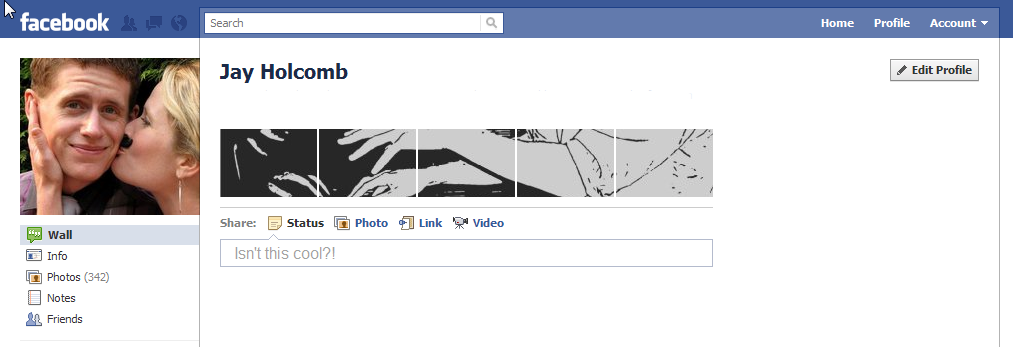
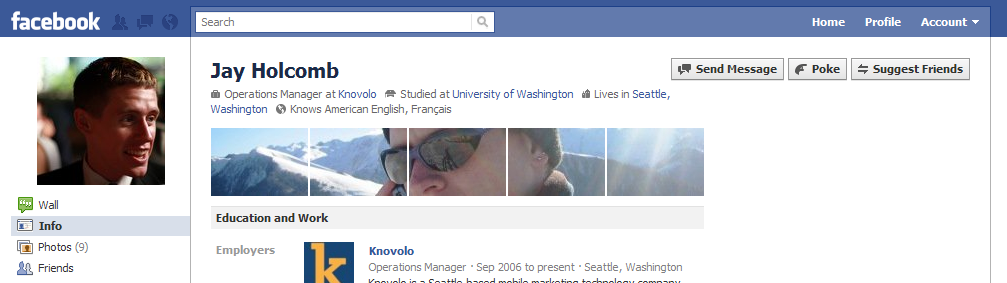
Very handy. Thanks! It’s about time you started to write this stuff down!
Awesome!! Thank you for posting this!!